Le Mans Ultimate
Use this guide to set up Le Mans Ultimate (LMU) with Racelab.
If you prefer an automatic setup:
- Open the Racelab app and go to
Settings -> Game Setup. - Click
Configurefor LMU.
Follow the steps below for a manual setup.
Prerequisites
- LMU installed via Steam.
- Racelab desktop app installed and running.
- Close LMU before changing files.
Install Racelab Telemetry Plugin
-
Download the plugin: RacelabLMUPlugin.dll
-
Copy the file to your Steam LMU plugins folder:
steamapps\common\Le Mans Ultimate\Plugins\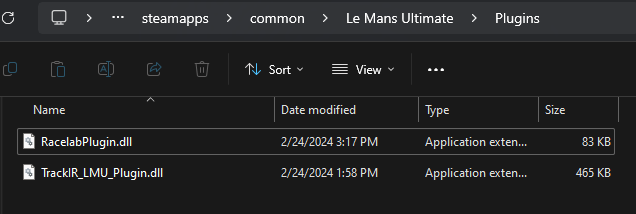
-
Open
steamapps\common\Le Mans Ultimate\UserData\player\CustomPluginVariables.jsonwith a text editor.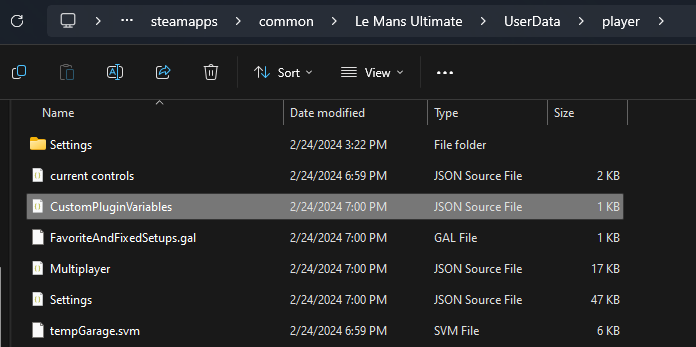
-
If
CustomPluginVariables.jsondoes not exist, download it here: CustomPluginVariables.json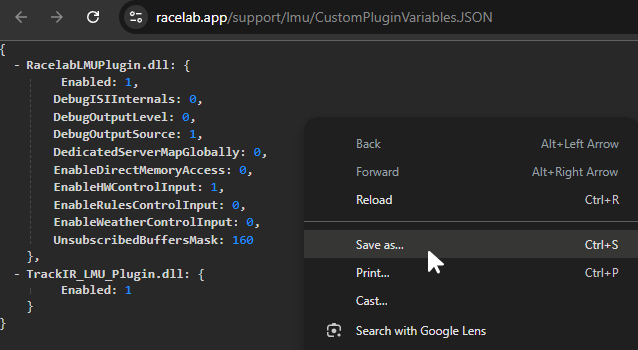
-
Enable the Racelab plugin by adding (or editing) this entry:
steamapps\common\Le Mans Ultimate\UserData\player\CustomPluginVariables.json
{
"RacelabLMUPlugin.dll": {
" Enabled": 1
}
}
info
The space on the property " Enabled" is intentional and required
In-Game Settings
-
Start LMU.
-
Click the settings icon.

-
Open Graphics.
-
Set the following:
Window Mode:BorderlessVertical Sync:Video
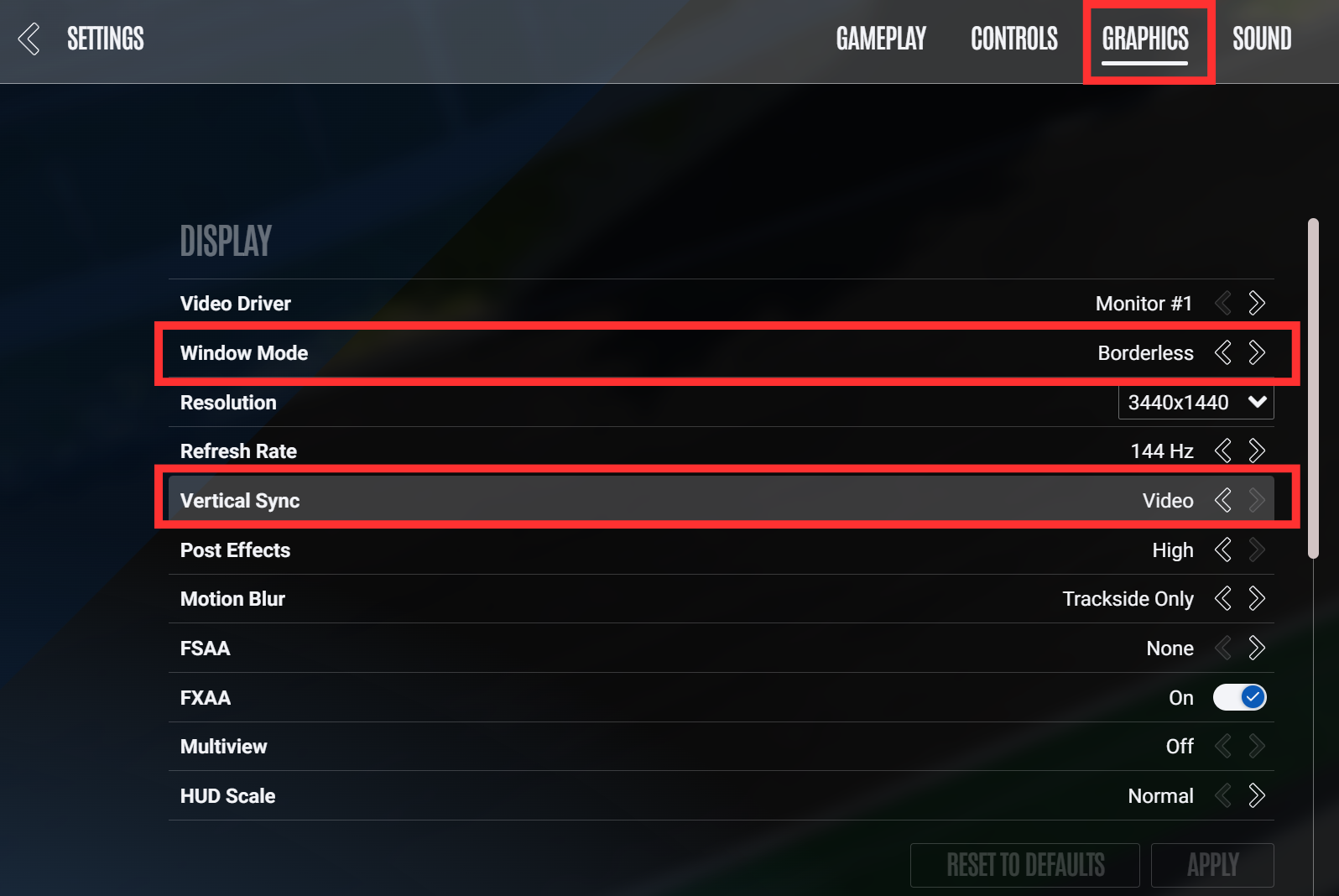
- Restart the game to apply changes.
Troubleshooting
- No data in Racelab: Confirm the plugin path and that
" Enabled": 1is set inCustomPluginVariables.json.